
mPoS.vn application
Version 2.0
03/2015
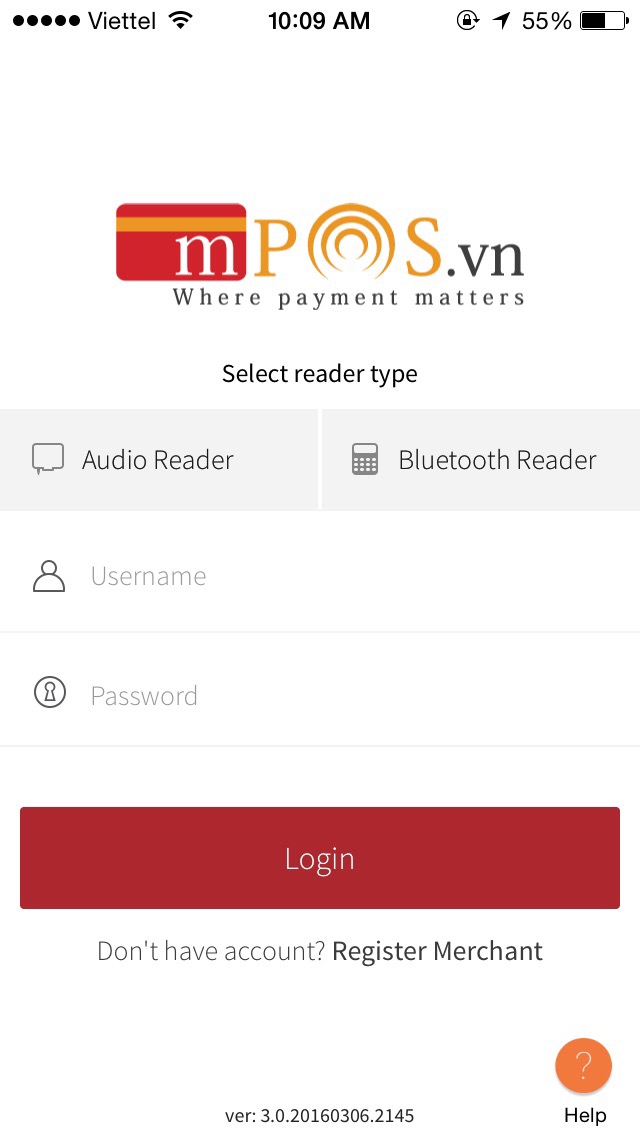
1 Login to mPoS.vn application
After installing MPOS apps, run it, the language will be set automatically depends on your smartphone or tablet language.
If you use AR01 card reader, please plug it into your phone/tablet audio port.
If you use PR01, please turn on your phone/tablet bluetooth, then pair it with card reader. If any problem issues please contact MPOS customer service, hot line 1900-63-64-68.
Login by using mobile user and PIN which sent to you via email after your account approved.
Notice: Your account will be suspended after 3 times entering wrong PIN. To reinstate your account please contact MPOS customer service, hot line 1900-63-64-68.
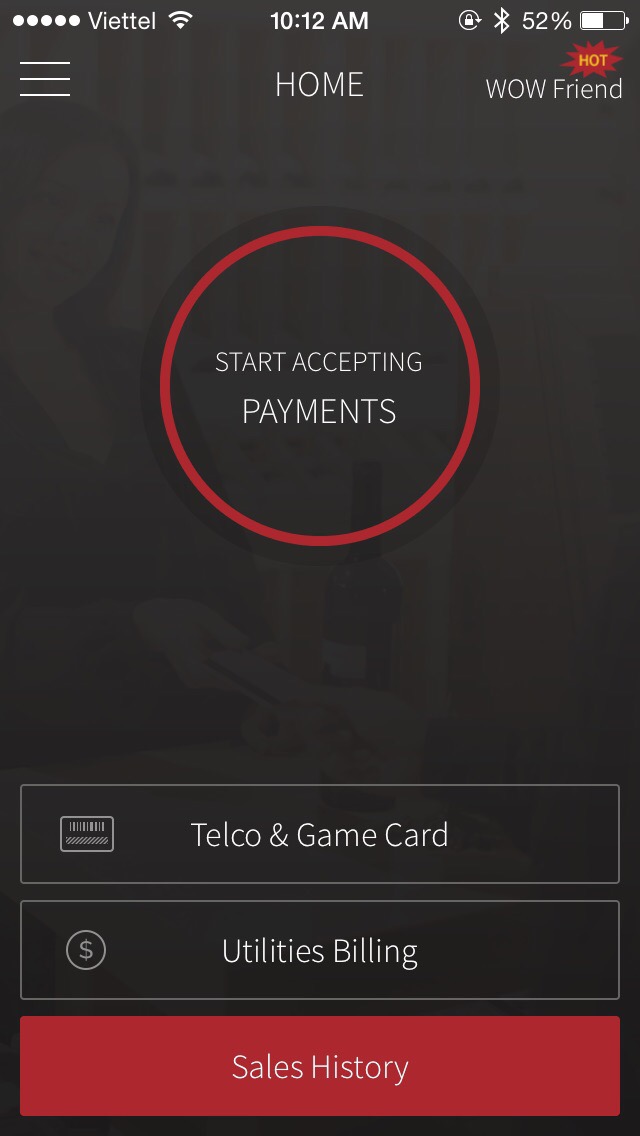
2 Start accepting payment
After login, you can start a payment, view sales history or other support informations.
Tap on "Start Accepting Payment" to start a new payment.
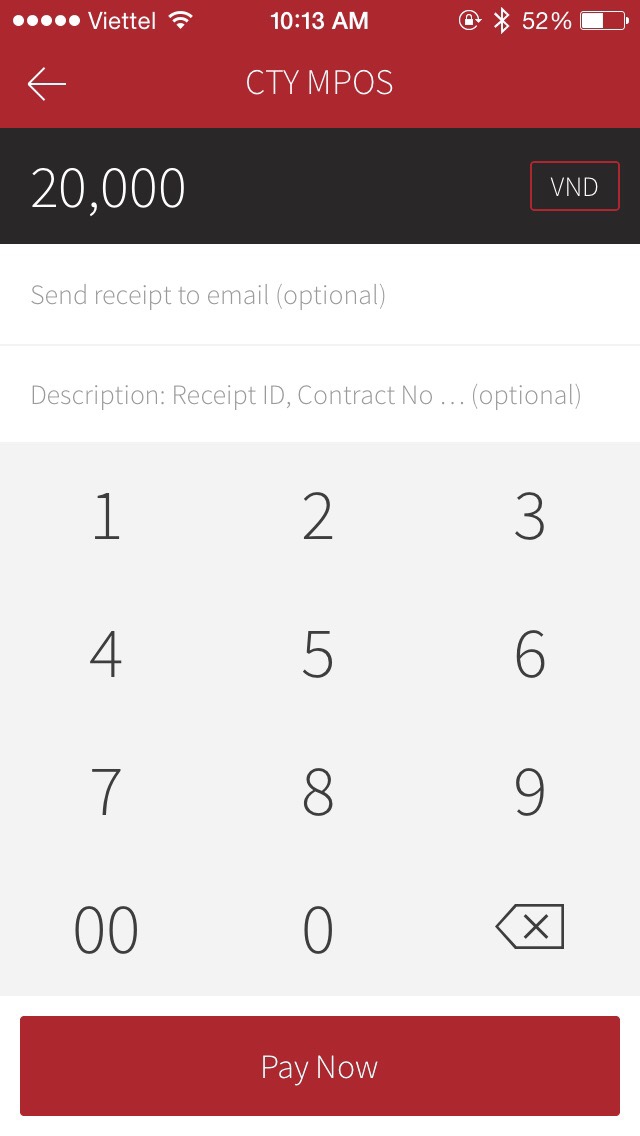
3 Payment details
Enter amount, payment description (optional) such as contract number, invoice number, goods's name, ...
Tap "Pay Now" to confirm the payment.
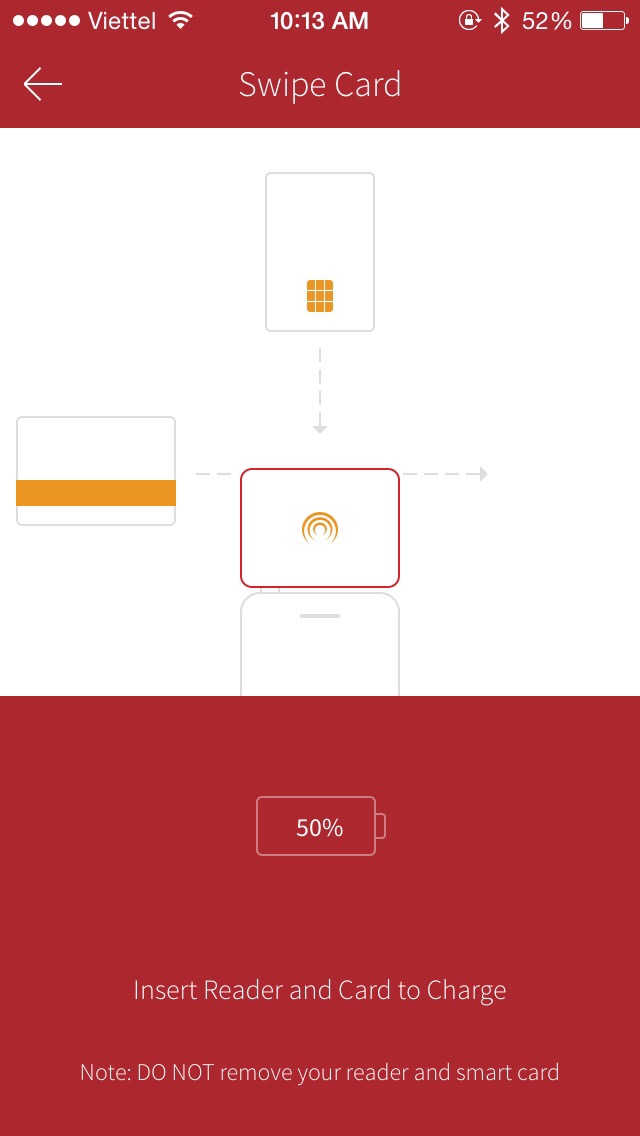
4 Insert/swipe card
Card reader PR01
If card reader already paired with your phone/tablet, mPoS.vn application will show devices list to connect automatically.
For magstripe card, let swipe your card. For chip card (ICC), let insert your card into card reader. Don't remove your card during transaction.
If transaction is PIN required (such domestic cards), please give card reader to card holder for entering PIN.
If any issue occurs during transaction. MPOS application will show the error message. If these details not enough to resolve the problem, please contact MPOS customer service, hot line 1900-63-64-68.
Card reader AR01
For magstripe card, let swipe your card. For chip card (ICC), let insert your card into card reader. Don't remove your card during transaction.
If transaction is PIN required (such domestic cards), please give card reader to card holder for entering PIN.
If valid card and succeeded transaction, MPOS application will move to the signature screen.
If any issue occurs during transaction. MPOS application will show the error message. If these details not enough to resolve the problem, please contact MPOS customer service, hot line 1900-63-64-68.

5 Card holder's signature
Card holder can user finger or stylus to sign on the smartphone/tablet.
After signed, tab "Continue" to go to the confirmation step.
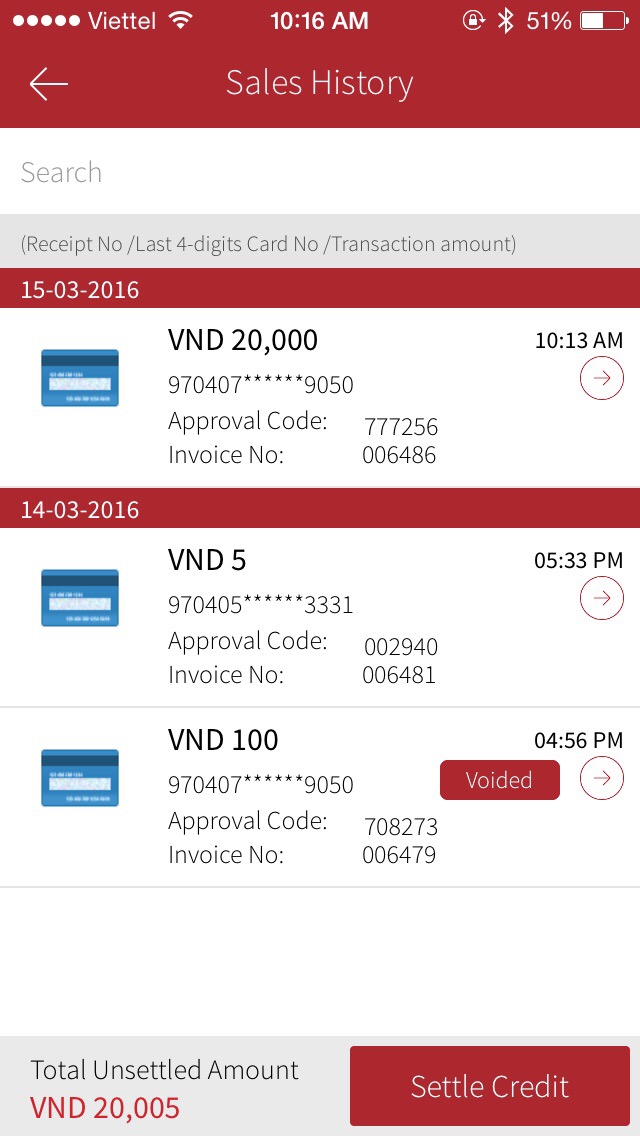
6 Sending payment receipt
Require card holder enters email address for mPos.vn to send information including: transaction amount, merchant information, digital receipt (PDF) ...
Merchant can view and download transaction receipt on website www.mpos.vn, digital receipt can be printed as valid document if needed.
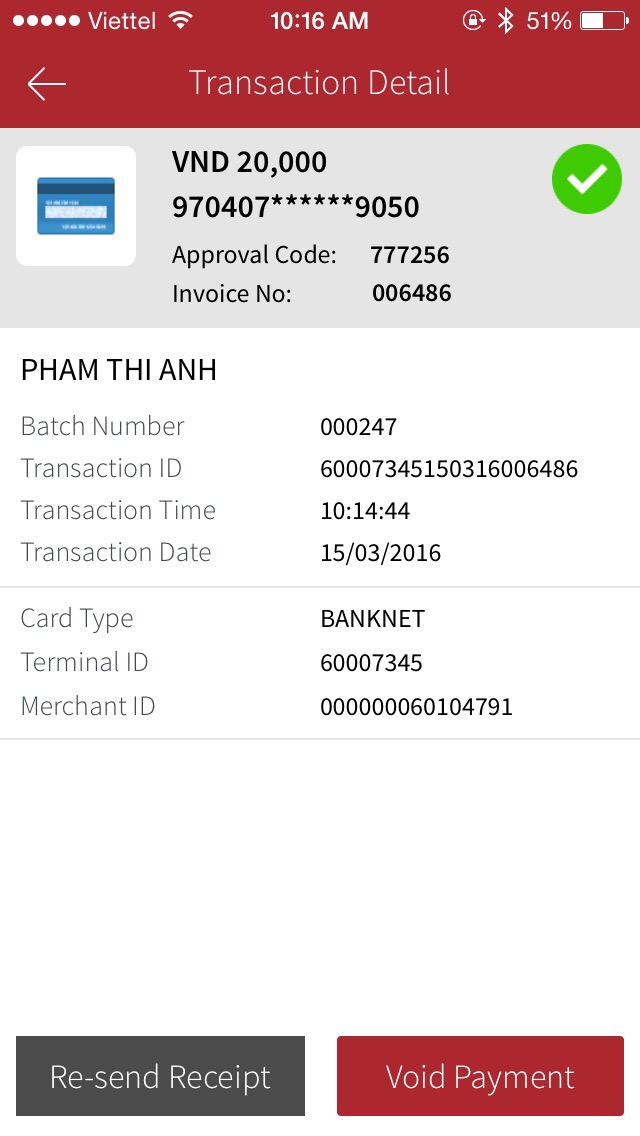
7 Payment history and settlement
Tab "Sales History" icon to view all the unsettled transactions. User need to enter username and PIN again to login level 2 for viewing Sales history.
List unsettled transactions will be displayed, tap individual transaction to view the details.
In case of multiple transactions, you can search by your criteria, or swipe the screen to view transactions on the next pages.
Tap "Settle Credit" button to settle all these transactions, settled transactions cannot be voided.
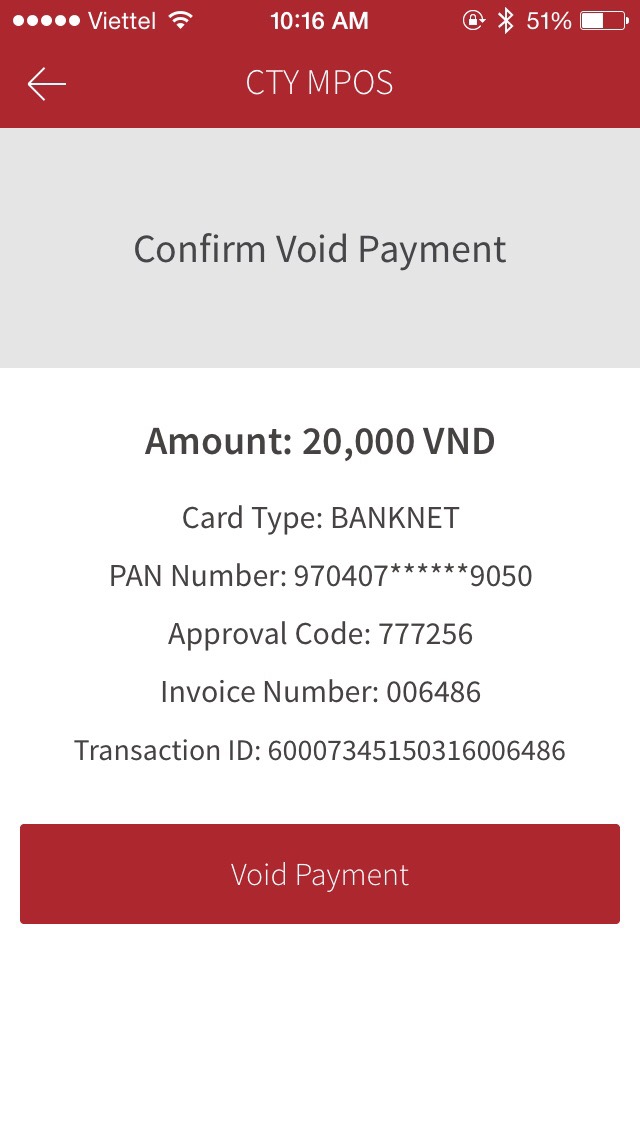
8 Void a payment
Approved transactions but haven't settled still can be voided in the "Sales History" section.
To void a transaction, choose "Void Payment".
After voided transaction successful, you can send voided receipt transaction to the customer by using "Send receipt" function and enter customer's email.